
It happens from time to time that we have problems with our PC's temps (FPS Drop, etc.).
Most of the times we are not sure if temperature is the issue and we want to convince ourselves.
For that, we will Download and Install a program called "HWMonitor"
In this program we will see the consumption of each and every component in V (Volts).
In the program we will have four tabs.
Sensor - That component monitoredValue - Current consumption or temperature of the componentMin - Lowest consumption or lowest temperature recordedMax - Highest consumption or highest recorded temperature
Usually we are interested in the "Value" tab because there we see the temperature or consumption of the component.
In the program we will receive information about all the components, that are:
1. The motherboard2. Processor (CPU)3. Hard Disk (HDD)4. Solid State Drive (SSD) (In case we have one)5. Video card (GPU)
For a PC we should only worry at the temperatures listed below:
Motherboard - 42 ° CProcessor - 70 ° CHard Disk - 40 ° CSSD - 40 ° CVideo card - 85 ° C
On a laptop we will only worry at these temperatures:
Motherboard - 42 ° CProcessor - 80 ° CHard Disk - 40 ° CSSD - 40 ° CVideo card - 80 ° C
For PC:
To maintain a good airflow, blow it from dust from time to time.
Buy some case-mounting Fans to ensure a better airflow.
Use an Antivirus solution to get rid of viruses(They can cause your CPU to be used at 100% -> more heat)
Change CPU and GPU's thermal paste from time to time(usually at least once a year)
For Laptops:
Take it to a repair shop to have it's radiator and cooler cleaned.
NEVER hold it in your lap as your legs start to heat.
NEVER block the fans' exhaust, because from there IT PULLS OUT HOT AIR!
Use it on a desk or, if you have, a wooden stand.
Final note:
Do not worry if the temperatures start rising in your PC. This is fine. Don't get panicked.
It's not like you play Pinball 3D :) Games nowadays are CPU/GPU hungry.
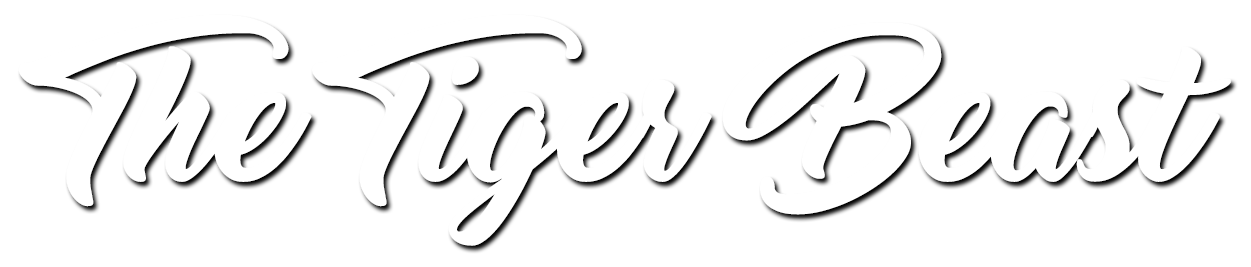


0 Comments